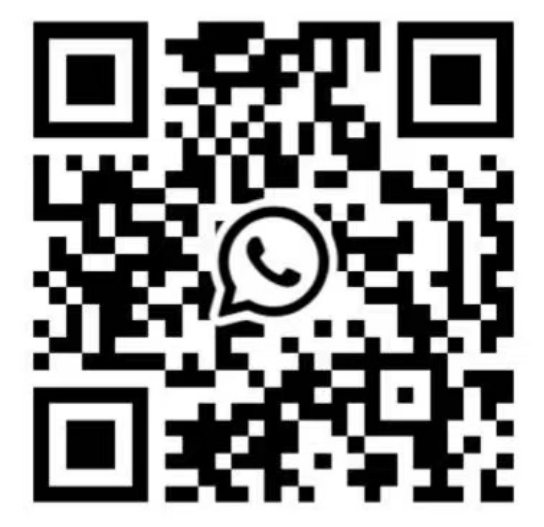An app might have an issue like a lost internet connection, frozen menu or some sound and image glitches. If you feel like something's wrong with an app, the simplest thing to do is reset the app by doing a force stop.
Access the TV Settings via the Quick settings button ( or
) on the remote control (it's the first option).
On the remote control, use the arrow keys to move down to Apps and press the OK button (The OK button is the central button in the middle of your arrow keys).
Underneath Recently opened apps, you can select See all apps.
Move around to the app you want to reset, press OK and select the second option: force stop by confirming.
On the remote control, press the Home button or back button to return to the Home screen.
You can see several tabs at the top of your Home screen. Use your remote control arrow keys to navigate to the Apps tab.
Go down to the app tile list and hover over the app that's having an issue.
On the remote control, long-press the OK button to open the app-mini menu. (The OK button is the central button in the middle of your arrow keys).
In the pop-up menu, with your remote control, select Info and press OK.
In the info section, with your remote control, select Force stop and confirm twice with the OK button.
After force-stopping the app, you can open the app and check if it runs as expected.
In short: access the app mini-menu, and force stop the app in the Info section.
Suppose you can't reach the Home or App screen, press and hold the power button and select Restart TV. This simple restart might also do the trick. (This trick might also help if you notice that your Android TV or Google TV is no longer connected to the internet.)
Contact: Janice
Phone: 020-3770-5859
E-mail: janice@gzweierhaina.com
Whatsapp:8618814106863
Add: Shengli Technology Park, Huacheng Street, Huadu District, Guangzhou, China