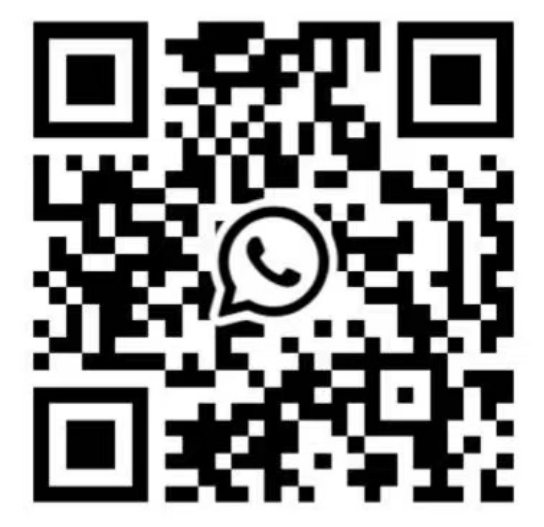Now that you're ready to install all your favorite apps on your TV, it's time to make it easy for you to navigate and manage all these apps. Let's have a look at the App mini-menu.
Every app has a mini menu that allows you to take several actions. Hover over the app (as if to open it), and long-press the OK button on your remote. If you accidentally opened the app, you didn't press the OK button long enough because a pop-up menu should appear:
1.Android TV mini-menu
Open
Move
Add to favorites
Info
Uninstall
2.Google TV mini-menu
Move
Open
View details
1.Android TV
On your Home screen, there's a banner featuring your favorite apps. It's a quick selection bar.
Navigate to the right to reach a plus sign. Press OK to add new apps to your quick selection bar.
You can also use the app-mini menu to bookmark an app to Favorites.
2.Google TV
Underneath the recommendations bar on your Home screen, you'll find the Your Apps quick bar. Move to the right and select the See all button. You can move the apps around this grid and change their display position.
This applies to both Android TV and Google TV
Hover over the app (as if to open it), and long-press the OK button on your remote to open the app mini menu.
Select Move and navigate the app tile to your preferred position.
Press Back on your remote control to stop moving the app around.
Contact: Janice
Phone: 020-3770-5859
E-mail: janice@gzweierhaina.com
Whatsapp:+86-18814106863
Add: Shengli Technology Park, Huacheng Street, Huadu District, Guangzhou, China